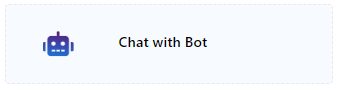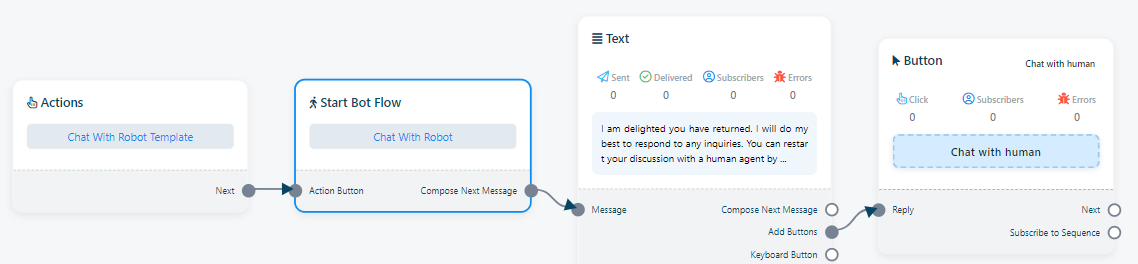Telegram Action Buttons
The Action Button section is a collection of customizable elements within the Telegram Bot Manager. These elements enable users to specify particular actions or templates that the bot should carry out when activated. They play a fundamental role in configuring the bot`s behavior and flow, allowing users to incorporate these elements into any desired bot workflow.
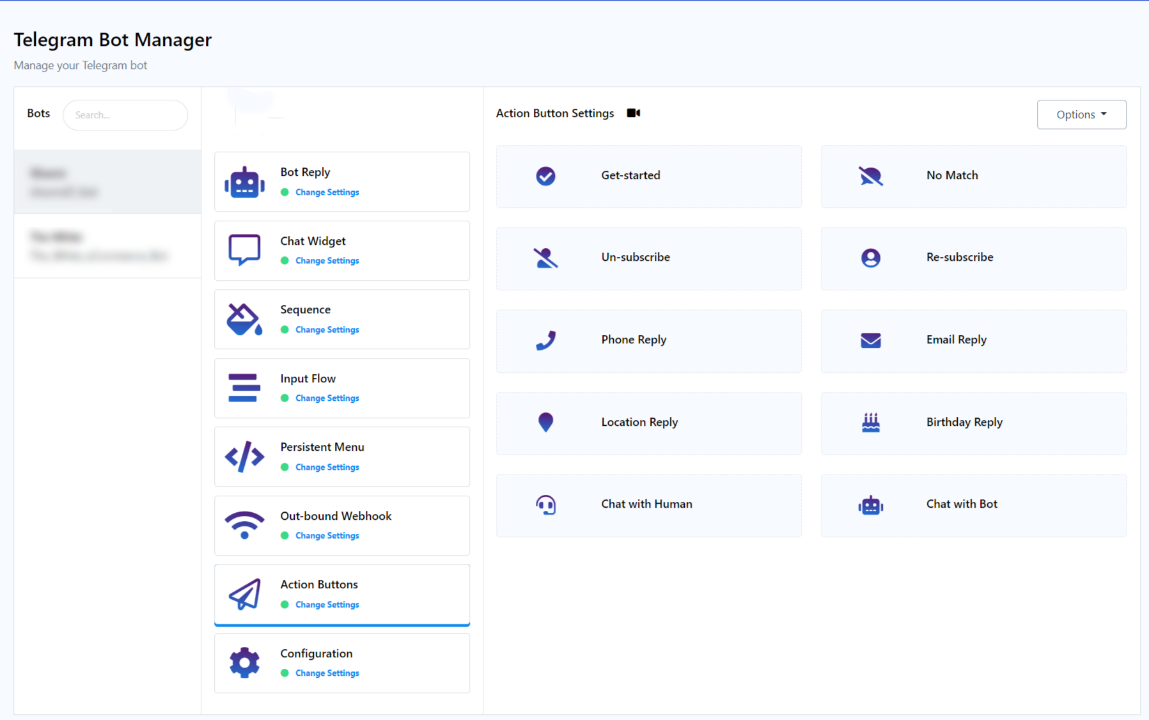
Get Started: The `Get Started` feature is designed to initiate a bot flow without requiring specific keywords. Within Telegram, there is a `Start` button, and clicking on it triggers the Get Started bot. Users have the flexibility to customize this Get Started bot.
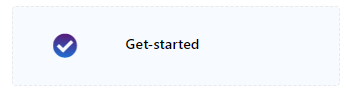
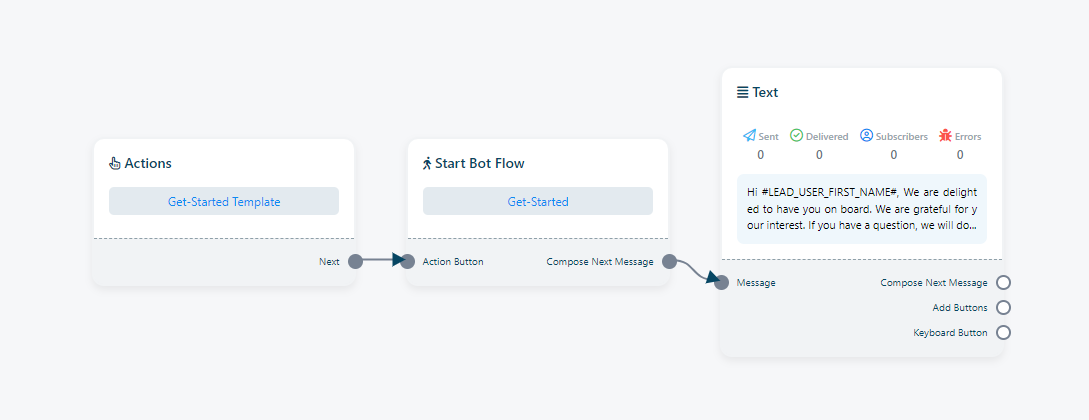
No Match Template: The `No Match Template` acts as a preset response or message that is delivered when the bot cannot locate a specific bot reply for particular keywords or messages. This template is useful for handling situations where the bot receives user messages that do not align with any predefined intents or commands. Users can customize this No Match bot response by clicking on `No Match` to tailor the bot`s reply to such situations.
Click on `No Match` to customize it. Various components, such as images, audio, video, files, or whatever is needed, can be added to this bot reply. It`s just another bot reply when no keywords are matched.
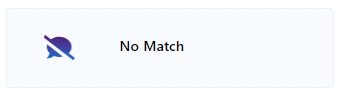
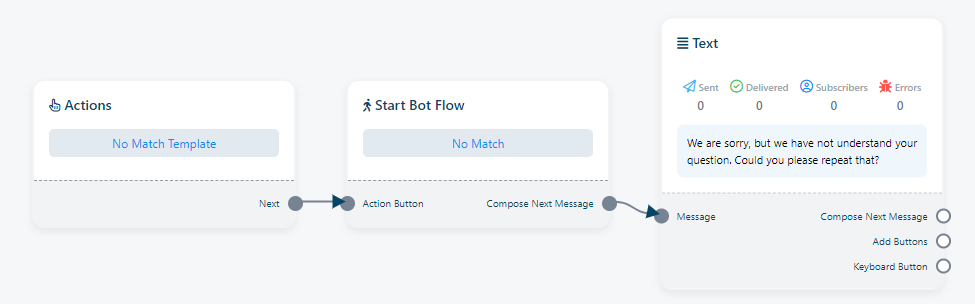
Un-subscribe: The term `Un-subscribe` denotes the action through which a user chooses to opt out or discontinue receiving messages or notifications from the bot. This feature is crucial within our systems as it empowers users with control over their interactions, allowing them to halt message reception when they no longer wish to engage with the bot.
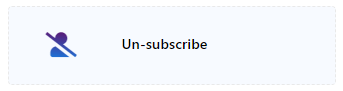
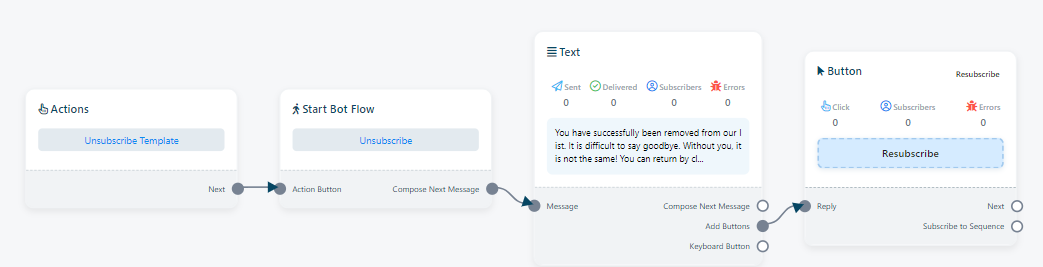
Re-subscribe: `Re-subscribe` refers to the process in which a user who had previously unsubscribed from receiving messages or notifications from the bot decides to opt back in or resume their interaction with the bot. This feature plays a significant role in sustaining user engagement and affords users the flexibility to re-engage with the chatbot should they have a change of heart.
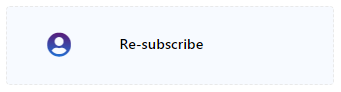
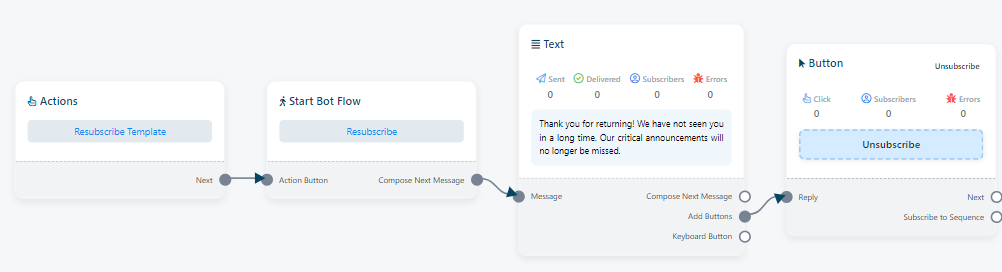
Phone Reply: `Phone Reply` is a pre-designed message template that can be deployed by when the bot receives a phone number from a subscriber. You have the flexibility to use this `Phone Reply` to any bot. This `Phone Reply` action button is also editable.
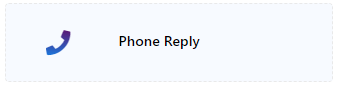
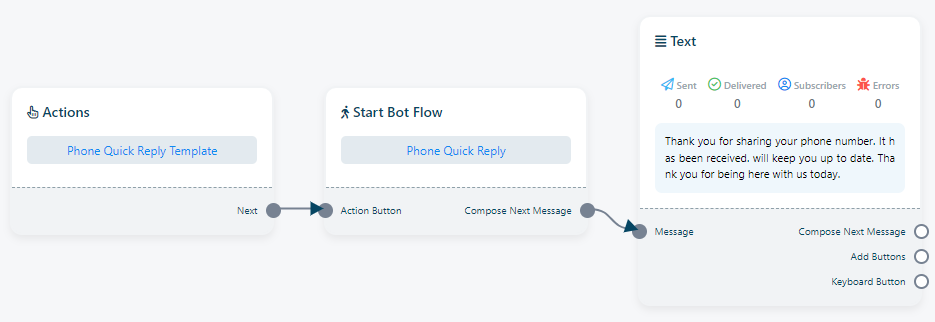
Email Reply: Similarly,`Email Reply` is a pre-configured message template available for use when a bot receives an email address from a user. Users can assign this Email Reply to any bot as needed.
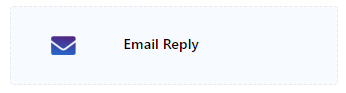
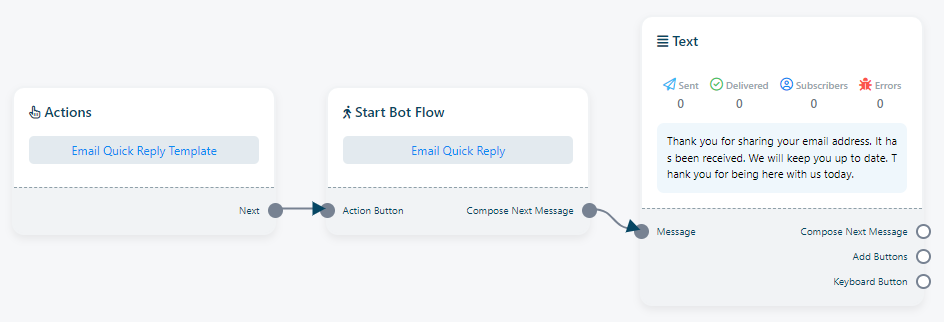
Location Reply: The `Location Reply` is another pre-set message template designed for situations where a bot receives a location or address from a user. Users can apply this Location Reply to any bot within their system.
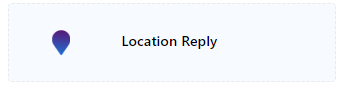
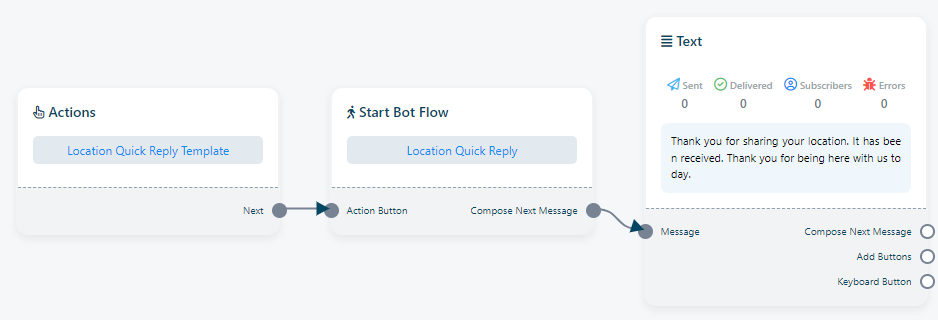
Birthday Reply: `Birthday Reply` is a pre-established message template that comes into play when a bot receives a user`s birthday date. Users have the option to set this Birthday Reply to use with any bot.
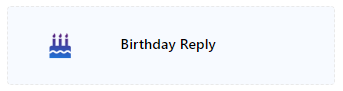
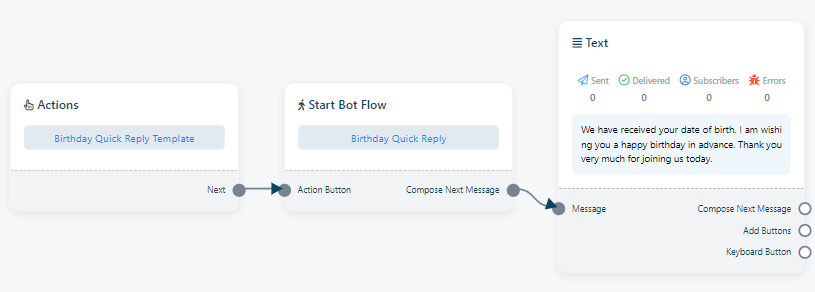
Chat With Human: `Chat with Human` refers to a feature or option that empowers users to transition from interacting with an automated chatbot to engaging in a conversation with a human customer support agent or representative. This feature is designed to provide users with a more personalized and human touch when their questions or issues cannot be adequately addressed by the chatbot alone.
To customize the bot`s response and set up interactions with human agents, follow these steps:
- Click on `Chat With Human` to tailor the bot`s reply for this interaction.
- If needed, you can assign a conversation to a specific user by selecting `Start Bot Flow`> `Assign Conversation To A User`. This assigns an agent to the conversation who will communicate with the user when `Chat With Human` is clicked by subscribers.
- Select the agent you want to assign to the conversation.
- Click `Save` to apply and continue with the configuration.
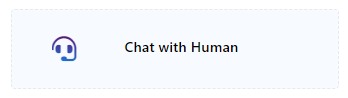
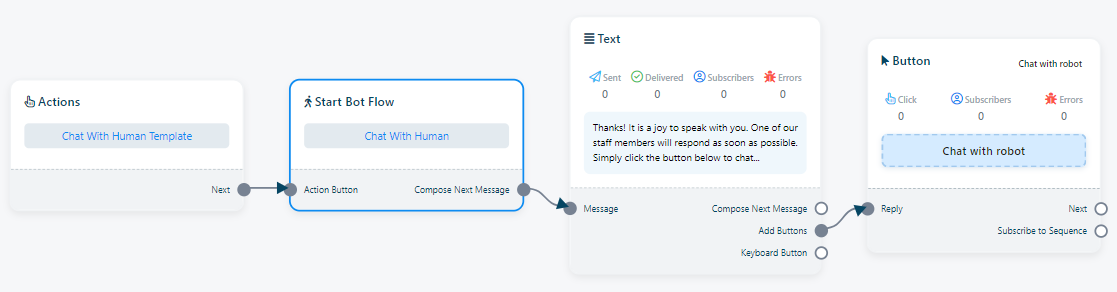
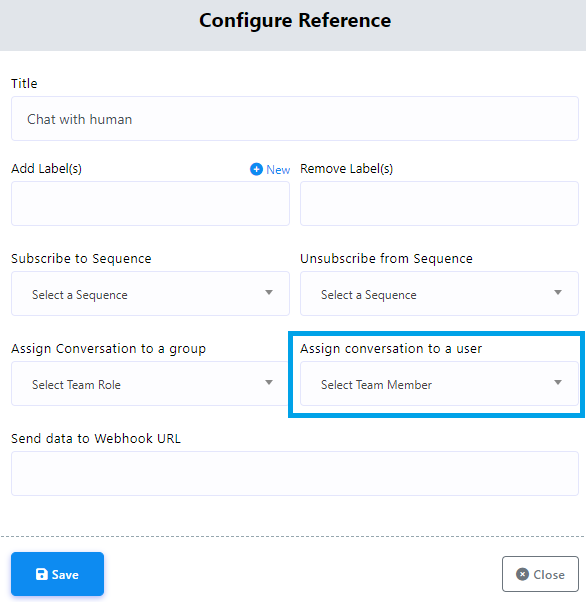
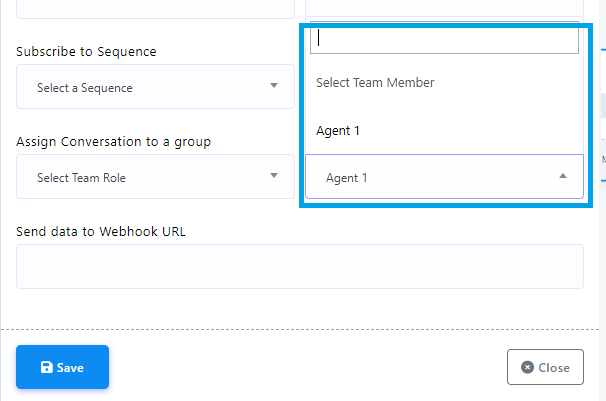
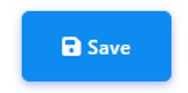
These steps allow you to ensure a smooth transition for users from automated responses to interactions with human agents when required.
Chat With Bot: `Chat with Bot` typically signifies the continuation of a conversation with the automated chatbot itself, without transitioning to a human agent. It implies that the user prefers to persist in interacting with the chatbot to obtain information, assistance, or accomplish tasks within the capabilities of the automated system.
To customize the bot`s responses in this context, follow these steps: